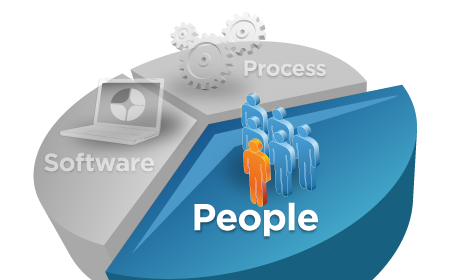Scheduled UCAs do not automatically run in the Process Center. For testing, click
Run Now in IBM Process Designer.
The next scheduled event displays on the Event Manager screen of the Process Admin console for a Process Server. For each scheduled UCA, it shows the last time it was executed and the next scheduled execution. If the time does not display, go to the Installed Apps tab, click the application name, then look under the exposing section for the UCA sub section. Check and re-check the box. Go back to the Event Manager page. Does the UCA show the correct next time to start? If not, turn on diagnostic tracing, repeat the steps, and send the log files to IBM Business Process Manager Support.
The following example is a screen shot of the Exposing section for UCAs.

Notes:
The next scheduled event displays on the Event Manager screen of the Process Admin console for a Process Server. For each scheduled UCA, it shows the last time it was executed and the next scheduled execution. If the time does not display, go to the Installed Apps tab, click the application name, then look under the exposing section for the UCA sub section. Check and re-check the box. Go back to the Event Manager page. Does the UCA show the correct next time to start? If not, turn on diagnostic tracing, repeat the steps, and send the log files to IBM Business Process Manager Support.
The following example is a screen shot of the Exposing section for UCAs.
Notes:
- Scheduled UCAs only operate on their scheduled time in a Process Server environment. For a Process Center, click RUN NOW on the UCA implementation to test.
- Scheduled UCAs only operate on the DEFAULT snapshot. If you have more than one active snapshot, only the code implementation in the default snapshot fires.