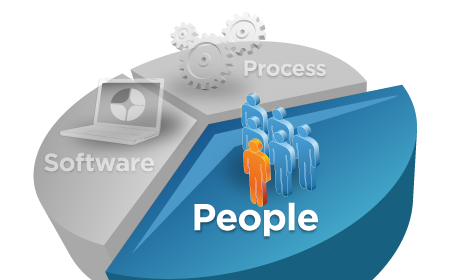I would like to become a best Softwar1 - Configuration Backup & Restore:
To backup the configuration of a node/profile, use the following steps:
1)Navigate to the bin directory of the profile which is usually /opt/IBM/WebSphere/profiles/AppSrv01/bin
2)Run the command ./backupConfig.sh Zip_File_Name
backupConfig Command:
backupConfig command will backup the configuration of a node to a file.
Syntax:
backupConfig.sh backup_file [options]
Options:
-nostop
Tells the restoreConfig command not to stop the servers before restoring the configuration
-password password
Specifies the password for authentication if security is enabled in the server
-username user_name
Specifies the user name for authentication if security is enabled in the server
-profileName profile_name
Defines the profile of the Application Server process in a multiple-profile installation
Eg: backupConfig.sh AppSrv01_Backup_Jul2013.zip -profileName AppSrv01 -nostop
restoreConfig Command:
In a similar way we also have the restoreConfig command, which restores the configuration of a node taken from the backupconfig command.
To restore the configuration of a node, use the following steps:
1)Navigate to the bin directory of the profile which is usually /opt/IBM/WebSphere/profiles/AppSrv01/bin
2)Run the command ./restoreConfig.sh Zip_File_Name
Syntax:
restoreConfig.sh backup_file [options]
Options:
-nostop
Tells the restoreConfig command not to stop the servers before restoring the configuration
-password password
Specifies the password for authentication if security is enabled in the server
-username user_name
Specifies the user name for authentication if security is enabled in the server
-profileName profile_name
Defines the profile of the Application Server process in a multiple-profile installation
Eg: restoreConfig.sh AppSrv01_Backup_Jul2013.zip -profileName AppSrv01 -nostop
Note: Be aware that if you restore the configuration to a directory that is different from the directory that was backed up
when you performed the backupConfig command, you might need to manually update some of the paths in the configuration directory.
2- Profile Backup & Restore:
To backup the profile configuration, use the following steps:
1)Navigate to the bin directory of the profile which is usually /opt/IBM/WebSphere/profiles/AppSrv01/bin
2)Run the command ./manageprofiles.sh -backupProfile -profileName AppSrv01 -backupFile /opt/home/user/WAS_Backup/profile_backup/AppSrv01.zip
Syntax:
manageprofiles.sh -backupProfile -profileName profile_name -backupFile file_name
Note: When you back up a profile using the -backupProfile option, you must first stop the server and the running processes for the profile that you want to back up.
Similarly, we also have the option of -restoreProfile which restores the profile from the backup file.
To restore the profile configuration, use the following steps:
1)Navigate to the bin directory of the profile which is usually /opt/IBM/WebSphere/profiles/AppSrv01/bin
2)Run the command ./manageprofiles.sh -restoreProfile -backupFile /opt/home/user/WAS_Backup/profile_backup/AppSrv01.zip
Syntax:
manageprofiles.sh -restoreProfile -backupFile file_name
To restore a profile, perform the following steps:
Source: WAS InfoCenter 7.0, Self-Knowledge.
To backup the configuration of a node/profile, use the following steps:
1)Navigate to the bin directory of the profile which is usually /opt/IBM/WebSphere/profiles/AppSrv01/bin
2)Run the command ./backupConfig.sh Zip_File_Name
backupConfig Command:
backupConfig command will backup the configuration of a node to a file.
Syntax:
backupConfig.sh backup_file [options]
Options:
-nostop
Tells the restoreConfig command not to stop the servers before restoring the configuration
-password password
Specifies the password for authentication if security is enabled in the server
-username user_name
Specifies the user name for authentication if security is enabled in the server
-profileName profile_name
Defines the profile of the Application Server process in a multiple-profile installation
Eg: backupConfig.sh AppSrv01_Backup_Jul2013.zip -profileName AppSrv01 -nostop
restoreConfig Command:
In a similar way we also have the restoreConfig command, which restores the configuration of a node taken from the backupconfig command.
To restore the configuration of a node, use the following steps:
1)Navigate to the bin directory of the profile which is usually /opt/IBM/WebSphere/profiles/AppSrv01/bin
2)Run the command ./restoreConfig.sh Zip_File_Name
Syntax:
restoreConfig.sh backup_file [options]
Options:
-nostop
Tells the restoreConfig command not to stop the servers before restoring the configuration
-password password
Specifies the password for authentication if security is enabled in the server
-username user_name
Specifies the user name for authentication if security is enabled in the server
-profileName profile_name
Defines the profile of the Application Server process in a multiple-profile installation
Eg: restoreConfig.sh AppSrv01_Backup_Jul2013.zip -profileName AppSrv01 -nostop
Note: Be aware that if you restore the configuration to a directory that is different from the directory that was backed up
when you performed the backupConfig command, you might need to manually update some of the paths in the configuration directory.
2- Profile Backup & Restore:
To backup the profile configuration, use the following steps:
1)Navigate to the bin directory of the profile which is usually /opt/IBM/WebSphere/profiles/AppSrv01/bin
2)Run the command ./manageprofiles.sh -backupProfile -profileName AppSrv01 -backupFile /opt/home/user/WAS_Backup/profile_backup/AppSrv01.zip
Syntax:
manageprofiles.sh -backupProfile -profileName profile_name -backupFile file_name
Note: When you back up a profile using the -backupProfile option, you must first stop the server and the running processes for the profile that you want to back up.
Similarly, we also have the option of -restoreProfile which restores the profile from the backup file.
To restore the profile configuration, use the following steps:
1)Navigate to the bin directory of the profile which is usually /opt/IBM/WebSphere/profiles/AppSrv01/bin
2)Run the command ./manageprofiles.sh -restoreProfile -backupFile /opt/home/user/WAS_Backup/profile_backup/AppSrv01.zip
Syntax:
manageprofiles.sh -restoreProfile -backupFile file_name
To restore a profile, perform the following steps:
- Stop the server and the running processes for the profile that you want to restore.
- Manually delete the directory for the profile from the file system.
- Run the -validateAndUpdateRegistry option of the manageprofiles command.
- Restore the profile by using the -restoreProfile option of the manageprofiles command.
Source: WAS InfoCenter 7.0, Self-Knowledge.