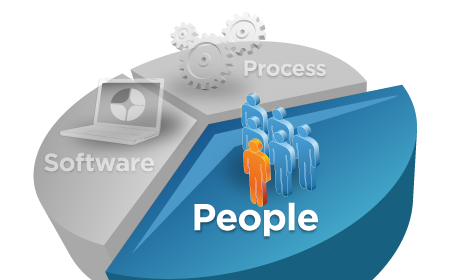Problem:
Package Group name contain only IBM WEBSPHERE INTEGRATION SERVER BUT NOT APPLICATION SERVER. (we need both in the package group name)
Solution:
1. Open the shortcut "IBM Installtion Manager"
2. Click "Install" Icon, select next -> click Repository link
3. It will take you to the repository page.
4. Add the repository.config file from ..\WID7.0\WTE_Disk\repository.
5. Add another repository.config file from C:\program files\ibm\Installation Manager\eclipse
6. Click Test connection for successfull connection.
7. Exit and Click import Icon.
8. Select the default directory location to C:\program files\ibm\WID7_WTE\runtimes\bi_v7.
9. Click next and import it.
10. Now, you can able to install Websphere Test Environment without any issue.
Package Group name contain only IBM WEBSPHERE INTEGRATION SERVER BUT NOT APPLICATION SERVER. (we need both in the package group name)
Solution:
1. Open the shortcut "IBM Installtion Manager"
2. Click "Install" Icon, select next -> click Repository link
3. It will take you to the repository page.
4. Add the repository.config file from ..\WID7.0\WTE_Disk\repository.
5. Add another repository.config file from C:\program files\ibm\Installation Manager\eclipse
6. Click Test connection for successfull connection.
7. Exit and Click import Icon.
8. Select the default directory location to C:\program files\ibm\WID7_WTE\runtimes\bi_v7.
9. Click next and import it.
10. Now, you can able to install Websphere Test Environment without any issue.