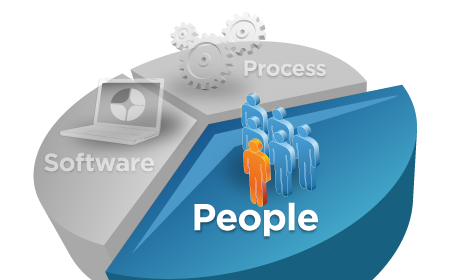Run mqsiprofile script
Component names case sensitive
Stop: mqsistop BrokerName
–q after name stops associated queue manager
–i after name stops immediately
Delete: mqsideletebroker BrokerName [options]
Note: Broker must be stopped before it can be deleted
Stop: mqsistop ConfigMgrName
–q after name stops associated queue manager
Delete: mqsideleteconfigmgr [ConfigMgrName] [options]
–n flag to delete configuration repository
-w flag deletes all files in the configuration manager’s work path
Stop: mqsistop UserNameServer
–q after name stops associated queue manager
Delete: mqsideleteusernameserver [options]
–q after name deletes associated queue manager
–w after name deletes all files in the work path associated with the User Name Server
–i userid
–a password
If you leave, -a flag black; it will prompt you for password.
-s — User Name Server queue manager name
-j — Enable publish/subscribe for the broker
-d — Disable publish/subscribe for the broker
-t — Run the broker as a trusted MQ application
-n — Stop running the broker as a trusted MQ application
-g — Configuration timeout — maximum time for response from an execution group
-k — Configuration delay timeout — maximum time for response from a broker
-s — User Name Server queue manager name
-j — Maximum Java virtual machine heap size in megabytes. The default is 128.
-r — Refresh interval being the amount of time before the User Name Server interrogates
the security subsystem for changes to users or groups
-g — The name of the authentication data source
-j — Indicates use of a data source containing users and group information instead of
using the operating system
-o — Indicates use of the operating system users and group information
Note: before executing above change commands, the respective component must be stopped.
Delete: mqsideleteexecutiongroup [options]
-i host
-p port number of the Configuration Manager-q Config Manager QM
-q queue manager of Configuration Manager
-b Broker name
–e Execution group name
-w timeout
- v tracefile name
Start: mqsistartmsgflow [options]
Stop: mqsistopmsgflow[options]
-i host
-p port number of the Configuration Manager-q Config Manager QM
-q queue manager of Configuration Manager
-b Broker name
–e Execution group name
-m specific flow within the execution group
-w timeout
- v tracefile name
Report message flow statistics: mqsireportflowstats broker_name [options]
-e ExecutionGroupName
-f MessageFlow
-a Specify that the command modifies archive accounting and statistics collection.
-s Specify that the command modifies snapshot accounting and statistics collection.
-g Specifies that the command applies to all execution groups that belong to the broker.
-j Specifies that the command applies to all message flows that belong to the execution group.
Change message flow statistics: mqsichangeflowstats [options]
-e ExecutionGroupName
-f MessageFlow
-a Specify that the command modifies archive accounting and statistics collection.
-s Specify that the command modifies snapshot accounting and statistics collection.
-g Specifies that the command applies to all execution groups that belong to the broker.
-j Specifies that the command applies to all message flows that belong to the execution group.
-o OutputFormat; usertrace/xml
-p port number of the Configuration Manager
-q queue manager of Configuration Manager
-b Broker
-e Execution Group
-a BAR file
-w Timeout
- a List all the components
- brokerName The name of the broker for which you want to list resources
- e egName selects an execution group within a broker
List ACL entries: mqsilistaclentries [options]
Delete ACL entries: mqsideleteaclentries [options]
-g GroupName The local group to which this entry refers
-u UserName The user name to which this entry refers
-m MachineName The name of the machine from which a specified user can connect.
-a The specified user name can be on any machine.
-x AccessLevel
F: Full control
D: Deploy
E: Edit
V: View
-b Broker
-e ExeGroup, You must specify the b flag if you specify this flag.
-s Subscription The object is a subscription object, and its name is specified as a parameter.
-r The object refers to the root topic.
-t The object refers to the main topology.
-p The object refers to the “allresources” resource type
Restore: mqsirestoreconfigmgr ConfigMgrName –d DirPath –a ArchiveName [options]
-w WorkPath Specifies the path for the Configuration Manager repository
Report Trace: mqsireporttrace [options]
Change Trace: mqsichangetrace [options]
-componentName The name of a broker, a Configuration Manager, or the fixed name User Name Server;
-e egName The label of the execution group for which a report is required. This option is valid only if you have specified a broker as the component.
-f messageFlow The label of the message flow for which a report is required. This option is valid only if you have specified a broker as the component, and an execution group.
-u Derive report information from the user trace.
-t Derive report information from the service trace.
-b Request a report for agent function.
-n Report the setting of the Trace node switch.
Read Trace: mqsireadlog BrkName [options] –o Output_file
-e Egroup
-o Outputfilename
-f Read the log file directly from the file system
-u Read the log contents from the user trace log.
-t Read the log contents from the service trace log.
Format Trace: mqsiformatlog –i input_file -o Output_file
Add: mqsijoinmqpubsub Broker_name [options]
-p ParentQueueManagerName, The name of the queue manager that hosts the WebSphere MQ Publish/Subscribe broker to which this WebSphere Message Broker broker is to be joined
Remove: mqsiclearmqpubsub Broker_name [options]
-n NeighborQueueManagerName, The name of the queue manager that hosts the WebSphere MQ Publish/Subscribe broker for which the association as a neighbor is being removed.
List: mqsilistmqpubsub Broker_name
(windows) mqsicreatedb DBName [options]
-i ServiceUserID, The user ID under which the DatabaseInstanceMgr service runs
-a ServicePassword, The password for the ServiceUserID
-p PortNumber, The TCP/IP port number that this component will use on the local machine
-e DbType
-u DbUserID, An additional user name that requires access to the database that is created by this command.
(unix/Linux) mqsi_setupdatabase [options]
-Database_Home_Directory, The name of the directory in which the database is (or will be) installed
Change user ID andpassword information
mqsisetdbparms BrokerName [options]
-n ResourceName or AdapterName
-u UserId or EISUserId
-p Password
-d This parameter deletes the user ID and password pair for this resource from the registry.
-a Specify this parameter to process the mqsisetdbparms command when the broker itself is running.
Running Commands:Commands must be lower case
Component names case sensitive
Start/Stop/Delete Broker:Start: mqsistart BrokerName
Stop: mqsistop BrokerName
–q after name stops associated queue manager
–i after name stops immediately
Delete: mqsideletebroker BrokerName [options]
Note: Broker must be stopped before it can be deleted
Start/Stop/Delete Configuration Manager:Start: mqsistart ConfigMgrName
Stop: mqsistop ConfigMgrName
–q after name stops associated queue manager
Delete: mqsideleteconfigmgr [ConfigMgrName] [options]
–n flag to delete configuration repository
-w flag deletes all files in the configuration manager’s work path
Start/Stop/Delete UserNameServer:Start: mqsistart UserNameServer
Stop: mqsistop UserNameServer
–q after name stops associated queue manager
Delete: mqsideleteusernameserver [options]
–q after name deletes associated queue manager
–w after name deletes all files in the work path associated with the User Name Server
Specifying Username and password:You can specify the following flags along with the commands
–i userid
–a password
If you leave, -a flag black; it will prompt you for password.
Changing Brokermqsichangebroker BrokerName [options]
-s — User Name Server queue manager name
-j — Enable publish/subscribe for the broker
-d — Disable publish/subscribe for the broker
-t — Run the broker as a trusted MQ application
-n — Stop running the broker as a trusted MQ application
-g — Configuration timeout — maximum time for response from an execution group
-k — Configuration delay timeout — maximum time for response from a broker
Changing Configuration Managermqsichangeconfigmgr [ConfigMgrName] [options]
-s — User Name Server queue manager name
-j — Maximum Java virtual machine heap size in megabytes. The default is 128.
Changing User name servermqsichangeusernameserver [options]
-r — Refresh interval being the amount of time before the User Name Server interrogates
the security subsystem for changes to users or groups
-g — The name of the authentication data source
-j — Indicates use of a data source containing users and group information instead of
using the operating system
-o — Indicates use of the operating system users and group information
Note: before executing above change commands, the respective component must be stopped.
Execution Groups:Create: mqsicreatexecutiongroup [options]
Delete: mqsideleteexecutiongroup [options]
-i host
-p port number of the Configuration Manager-q Config Manager QM
-q queue manager of Configuration Manager
-b Broker name
–e Execution group name
-w timeout
- v tracefile name
Start: mqsistartmsgflow [options]
Stop: mqsistopmsgflow[options]
-i host
-p port number of the Configuration Manager-q Config Manager QM
-q queue manager of Configuration Manager
-b Broker name
–e Execution group name
-m specific flow within the execution group
-w timeout
- v tracefile name
Report message flow statistics: mqsireportflowstats broker_name [options]
-e ExecutionGroupName
-f MessageFlow
-a Specify that the command modifies archive accounting and statistics collection.
-s Specify that the command modifies snapshot accounting and statistics collection.
-g Specifies that the command applies to all execution groups that belong to the broker.
-j Specifies that the command applies to all message flows that belong to the execution group.
Change message flow statistics: mqsichangeflowstats [options]
-e ExecutionGroupName
-f MessageFlow
-a Specify that the command modifies archive accounting and statistics collection.
-s Specify that the command modifies snapshot accounting and statistics collection.
-g Specifies that the command applies to all execution groups that belong to the broker.
-j Specifies that the command applies to all message flows that belong to the execution group.
-o OutputFormat; usertrace/xml
Deploy:mqsideploy [options]
-p port number of the Configuration Manager
-q queue manager of Configuration Manager
-b Broker
-e Execution Group
-a BAR file
-w Timeout
Listing resourcesmqsilist [options]
- a List all the components
- brokerName The name of the broker for which you want to list resources
- e egName selects an execution group within a broker
Security CommandsCreate ACL: mqsicreateaclentry ConfigmgrName [options]
List ACL entries: mqsilistaclentries [options]
Delete ACL entries: mqsideleteaclentries [options]
-g GroupName The local group to which this entry refers
-u UserName The user name to which this entry refers
-m MachineName The name of the machine from which a specified user can connect.
-a The specified user name can be on any machine.
-x AccessLevel
F: Full control
D: Deploy
E: Edit
V: View
-b Broker
-e ExeGroup, You must specify the b flag if you specify this flag.
-s Subscription The object is a subscription object, and its name is specified as a parameter.
-r The object refers to the root topic.
-t The object refers to the main topology.
-p The object refers to the “allresources” resource type
Backup/Restore CommandsBackup: mqsibackupconfigmgr ConfigMgrName –d DirPath [options]
Restore: mqsirestoreconfigmgr ConfigMgrName –d DirPath –a ArchiveName [options]
-w WorkPath Specifies the path for the Configuration Manager repository
Problem DeterminationTrace
Report Trace: mqsireporttrace [options]
Change Trace: mqsichangetrace [options]
-componentName The name of a broker, a Configuration Manager, or the fixed name User Name Server;
-e egName The label of the execution group for which a report is required. This option is valid only if you have specified a broker as the component.
-f messageFlow The label of the message flow for which a report is required. This option is valid only if you have specified a broker as the component, and an execution group.
-u Derive report information from the user trace.
-t Derive report information from the service trace.
-b Request a report for agent function.
-n Report the setting of the Trace node switch.
Read Trace: mqsireadlog BrkName [options] –o Output_file
-e Egroup
-o Outputfilename
-f Read the log file directly from the file system
-u Read the log contents from the user trace log.
-t Read the log contents from the service trace log.
Format Trace: mqsiformatlog –i input_file -o Output_file
Publish/subscribe commandsAdd, remove, and list MQ publish/subscribe broker network
Add: mqsijoinmqpubsub Broker_name [options]
-p ParentQueueManagerName, The name of the queue manager that hosts the WebSphere MQ Publish/Subscribe broker to which this WebSphere Message Broker broker is to be joined
Remove: mqsiclearmqpubsub Broker_name [options]
-n NeighborQueueManagerName, The name of the queue manager that hosts the WebSphere MQ Publish/Subscribe broker for which the association as a neighbor is being removed.
List: mqsilistmqpubsub Broker_name
Database commandsCreateDB:
(windows) mqsicreatedb DBName [options]
-i ServiceUserID, The user ID under which the DatabaseInstanceMgr service runs
-a ServicePassword, The password for the ServiceUserID
-p PortNumber, The TCP/IP port number that this component will use on the local machine
-e DbType
-u DbUserID, An additional user name that requires access to the database that is created by this command.
(unix/Linux) mqsi_setupdatabase [options]
-Database_Home_Directory, The name of the directory in which the database is (or will be) installed
Change user ID andpassword information
mqsisetdbparms BrokerName [options]
-n ResourceName or AdapterName
-u UserId or EISUserId
-p Password
-d This parameter deletes the user ID and password pair for this resource from the registry.
-a Specify this parameter to process the mqsisetdbparms command when the broker itself is running.