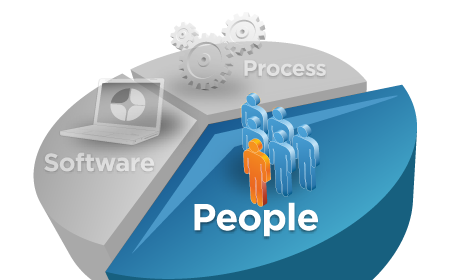As a new feature of the Business Process Manager V7.5.1 platform,
process applications can now be deleted from the repository. In the
previous version of BPM, version 7.5.0 & 7.5.0.1, users could only
archive snapshots within a process application. This did not remove the
application; rather it was merely hidden from the default view and it
was still stored in the repository and the database.
In the latest version of BPM, users can now actually delete the
process application, and in turn, delete all snapshots and instances
tied to that application, including deletion of these entries from the
database.
To delete a process application, click on the process application that you want to delete and then click on Manage.
Next, click on Archive Process App and click on Archive.
Click on the Process Apps tab of Process Center and then click on Archived.
Click on the process app that you previously archived and select Delete Process App, click on Delete.
If you then return to the Process Apps tab in Process center, you
will notice that the process app no longer appears in the list.
We can actually confirm that all database entries are also removed
as part of the process app deletion. Here we can see that the entry for
our application named TestApplication was added to the BPMDB in the
table LSW_PROJECT.
After deleting the process app, this entry is no longer present in
the table. If the application contained snapshots and BPDs, these
entries would also be removed from the LSW_SNAPSHOT and LSW_BPD tables
respectively.
Please keep in mind, that this cleanup only happens in Process
Center. Currently, the product does not have the capaibility to clean up
these components on the Process Server side. However, this is an
important new feature to help keep your Process Center repository clean
and its database clean and efficient.